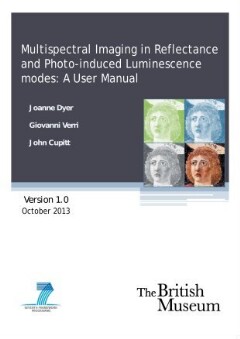OCR
Appendix 3 i. Quick reference instructions for the operation of the postprocessing workspace Below are some quick reference instructions intended for use once familiarity with the operation of the workspace and the various workflows for the correction of the image types described has been achieved. Before commencing check that the all images or other information required in order to run the workspace are available. For more details refer to workflows indicated. Open the workspace and load the input images 1) Start nip2 and open the workspace as shown above. Under the “input” tab upload all the relevant images required to complete the workflows of interest. If available, upload the images of the corresponding uniform reflective boards under experimental conditions for flat fielding and check the associated “flatfield” boxes. Straighten and extract the Macbeth chart and diffuse reflectance standards from the linearized, flat-fielded VIS image 2) Click on the “markup” tab to the right. Straighten and extract the Macbeth chart from the linearized, flat-fielded VIS image (see Workflow for the correction of visible-reflected (VIS) images). 3) Straighten and mark the position of the Spectralon diffuse reflectance grey scale or any number of Spectralon diffuse reflectance standards as available (see Workflow for the correction of visible-reflected (VIS) images). Check on the average AE on generation of the colour calibration matrix 4) Click on the “viscalib” tab to the right. Check that the average AE (colour error) is less than or close to 5 available (see Workflow for the correction of visible-reflected (VIS) images). Apply the camera colour calibration and white-point adjustment to the UVL images 5) If processing UVL images, click on the “uvicalib” tab to the right. Set the slider to the colour temperature of the illuminant used to capture the VIS image, e.g. for a D50 flash, choose the 5000K or as measured with a colour temperature meter (see Workflow for the correction of UV-induced visible luminescence (UVL) images). Image registration: align the images to the VIS image 6) Click on the “align” tab to the right. Align the images in each column to the VIS image (see Workflow for the correction of IR and/or UV-reflected images and the generation of IR and/or UV-reflected false-colour images etc.). Version No. 1.0 181 Date : 14/10/2013
Structural
Custom
Image Metadata
- Image width
- 2481 px
- Image height
- 3508 px
- Image resolution
- 300 px/inch
- Original File Size
- 1.52 MB
- Permalink to jpg
- srb_000007/0188.jpg
- Permalink to ocr
- srb_000007/0188.ocr